Stop searching for MS Project for Mac
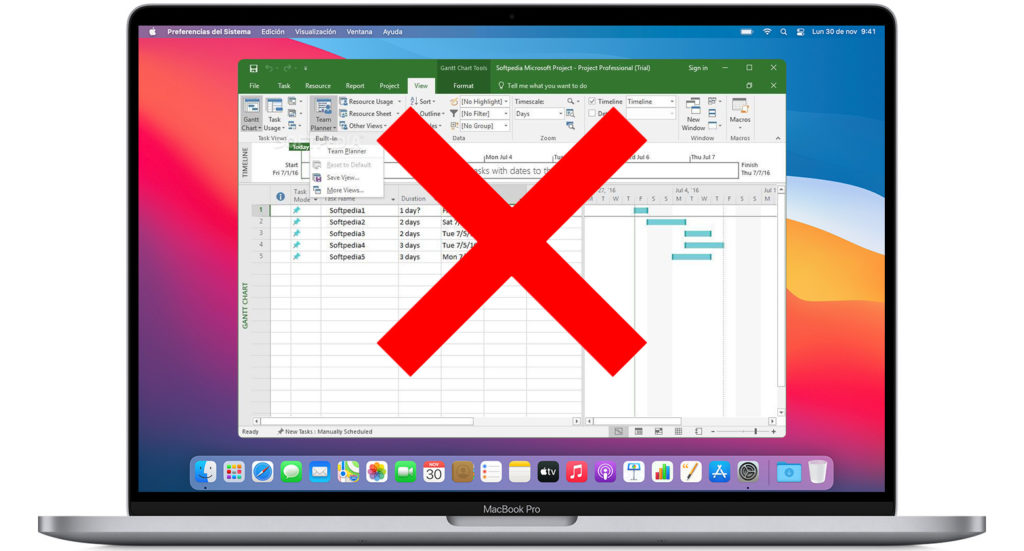
Perhaps you don’t like other Project Management Software available on the market. And you are looking at how to use MS Project on Mac. Well, maybe you have been searching in the wrong places.
Let’s check out Microsoft’s cloud-based solution: Project for the web. Most surely the answer you were waiting for.
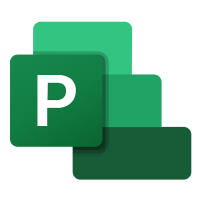
Project for the web was released in October 2019. With a goal of updating and simplifying the project scheduling process. To a fresh start and it’s built on new project management technology. From what the MS Project online system is.
Project for the web exists only in the secure Azure Cloud. The same one most businesses rely on for their office productivity.
It uses the Power Platform and Dataverse as its underlying architecture. And as a result, it’s been easy for Microsoft to build it into their latest Dynamics 365 ERP system. As the project operations module.
MS Response to Competition in Project Management Tools
Project for the web has been built in the era of new project management tool competition. Taken on Microsoft’s dominance of the project management space. With its classic MS Project online. MS Project Server, MS Project Professional, and Project web app.
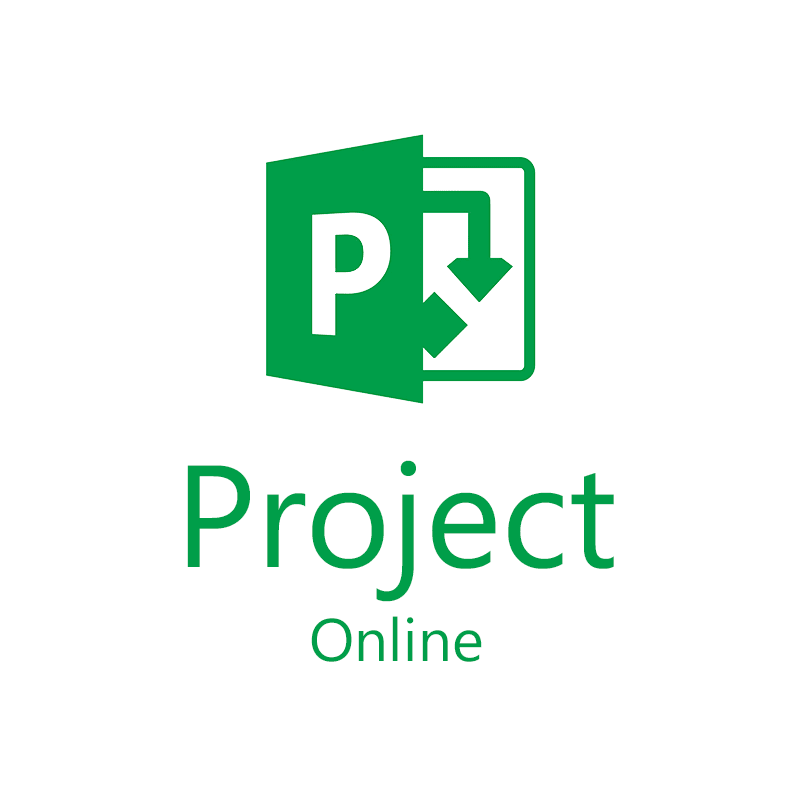
In the market space for managing simple projects and small teams upstarts like Monday, Smartsheet, Asana, Wrike, ClickUp, and even its own Microsoft Planner. Have been strong competitors against the classic Microsoft Project Solutions.
At the same time, other specialized tools have been evolving. For planning and management of Agile projects. Most notably. We see Microsoft’s Azure, DevOps, Jira, and ServiceNow.
The project management space has become crowded. And Project for the web is Microsoft stretch to get back to the top.
Which version of Microsoft projects do you use if you’re trying to manage simple projects with small teams. Or even some simple agile projects then project for the web is what you want to consider.
If you’re managing programs of large or small projects teams of people. And Enterprise are projects and sophisticated projects. Then you need MS Project online.
If you’re managing programs of large or small projects teams of people. And Enterprise are projects and sophisticated projects. Then you need Microsoft Project online.
Project for the web – Project management Tutorial
This tutorial is about that first space built around simple projects and small teams. Let’s have a look at Project for the web.
Let’s start here at the project home screen from here. You can get quick access to your projects both ones that you created and ones that are shared with you.
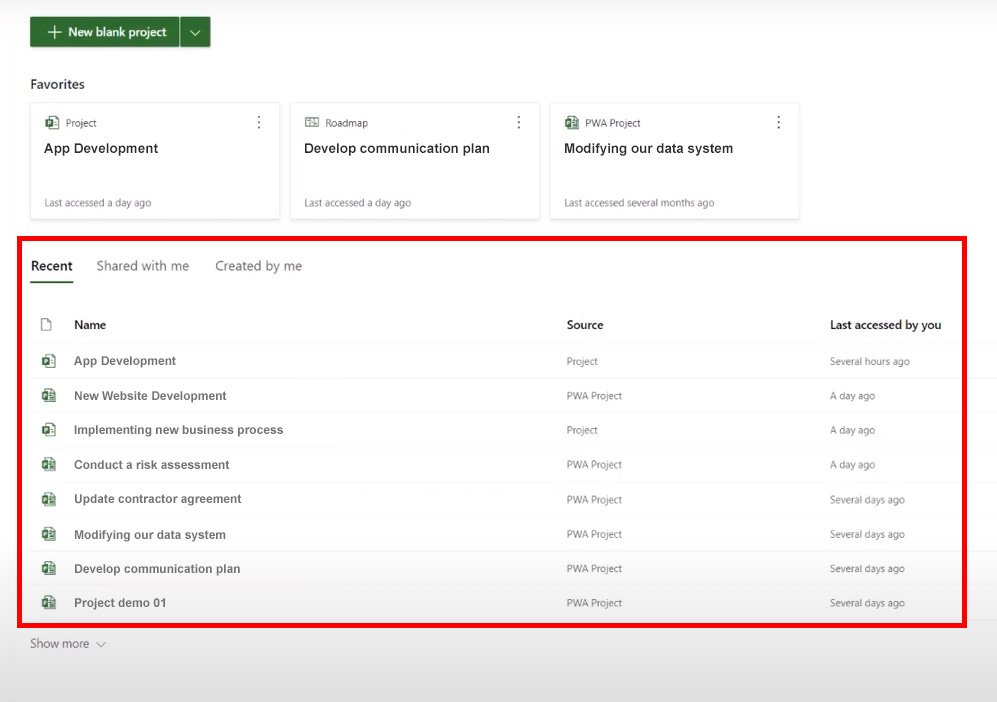
From this screen. You can start a new project. Import a project from an MPP file and create a new roadmap.
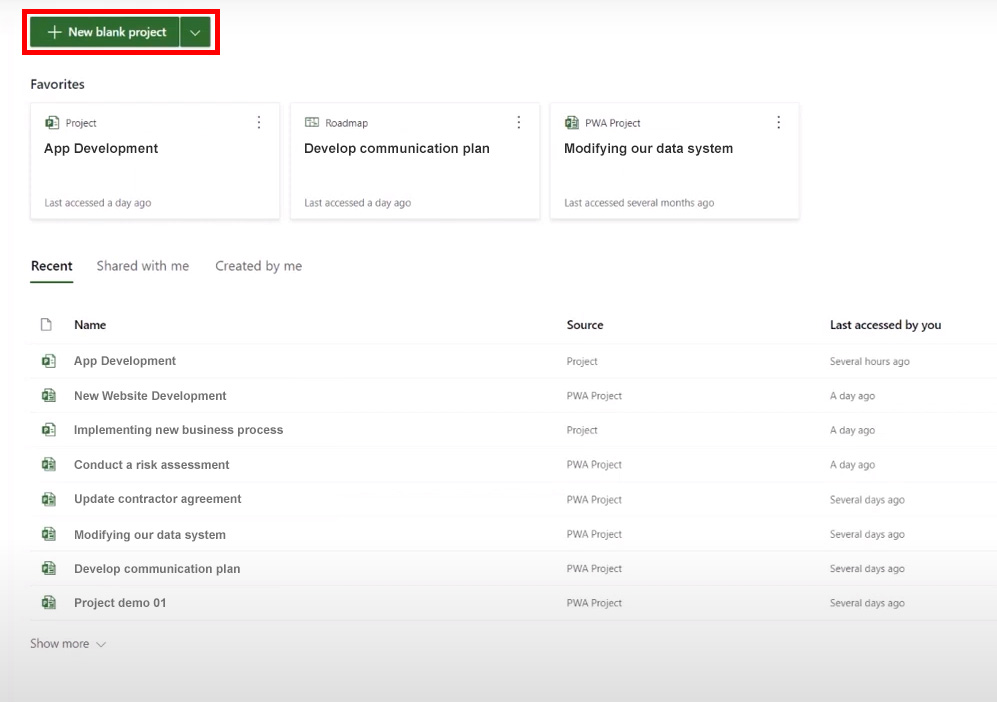
Let’s talk about licensing for a couple of minutes. You buy your Microsoft Project subscription as Microsoft project plans one three and five. And all include elements of both Microsoft Project Online and Project for the web.
Browse the features list to learn more. You’ll find Regional pricing for Microsoft Project. So make sure you’re looking at the right pricing for your country.
Roadmap
Let’s take a look at the roadmap.
This is a place where you can pull together a simple view of projects including things that are created in Microsoft Project and also an azure DevOps.
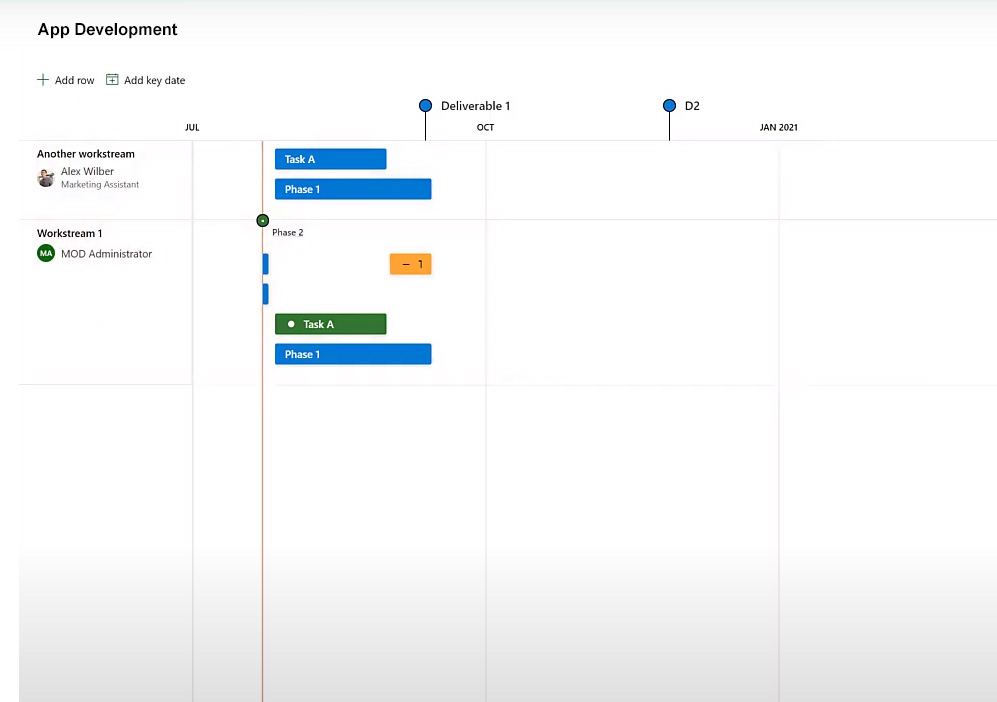
This is a simple way to produce a simple report of work across an Enterprise.
As a bonus the roadmap can be shared without a project plan license. You’ll need a plan through your plan 5 license created, but all you need to view. It is an Office 365 license.
UTM360 offers a far more powerful roadmap option with their UTM360 roadmap manager.
This allows a comprehensive roll-off resources costs and other metadata configuration. The roadmap manager also contributes to the configuration of other umt360. Solutions like the portfolio manager.
No installation
Project for the web project of the web is a web-only application. Forget the idea of installing a project management software. You just need to subscribe and then you run it from your browser.
Schedules
Project for the web allows users to easily create simple schedules with simple assignments.
Grid view
It has three views, the grid which is like a spreadsheet and easy to use. Yet, it doesn’t give you a visual representation of what you’re creating. You can create custom columns here and create 10 past-level custom fields.
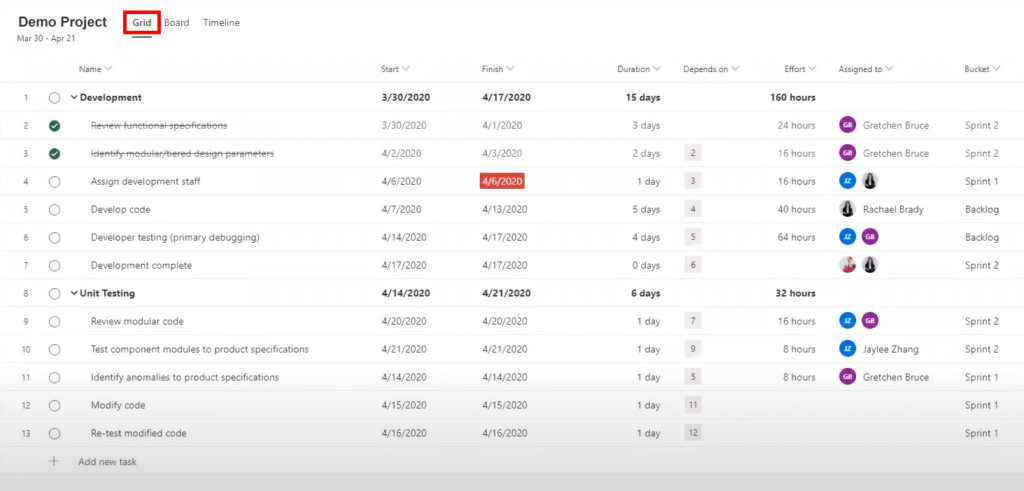
Project for the web has a board’s View, and you can use this if you’re so inclined. But it really doesn’t correspond to the schedule. You can create new categories here. And use this for interactive planning with your team and more on an agile project plan.
Board view
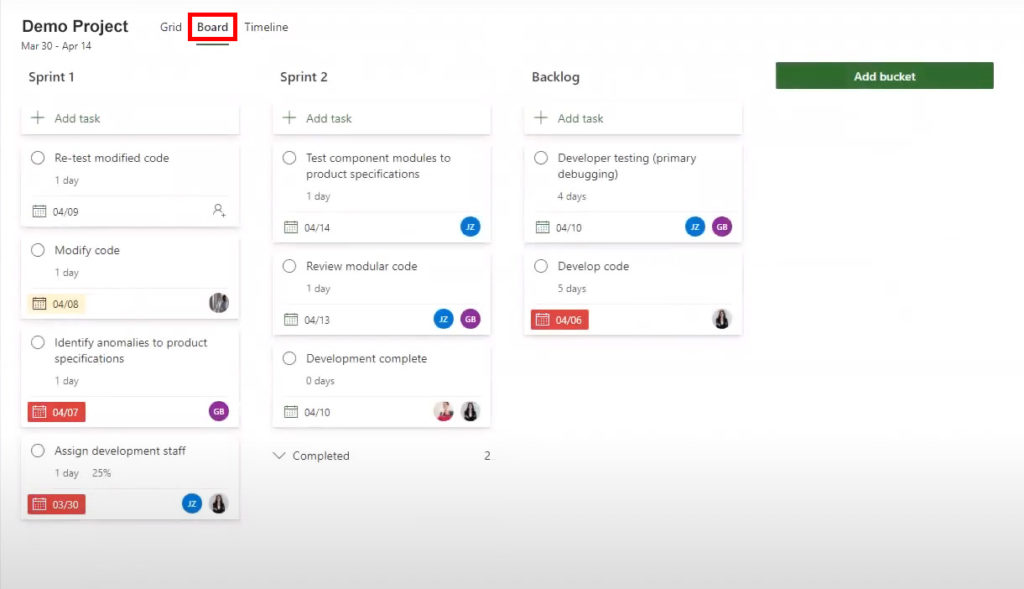
I wish the Project for the web boards provided a bridge between the boards and the grid so you got a better perspective on the timeline.
Timeline view
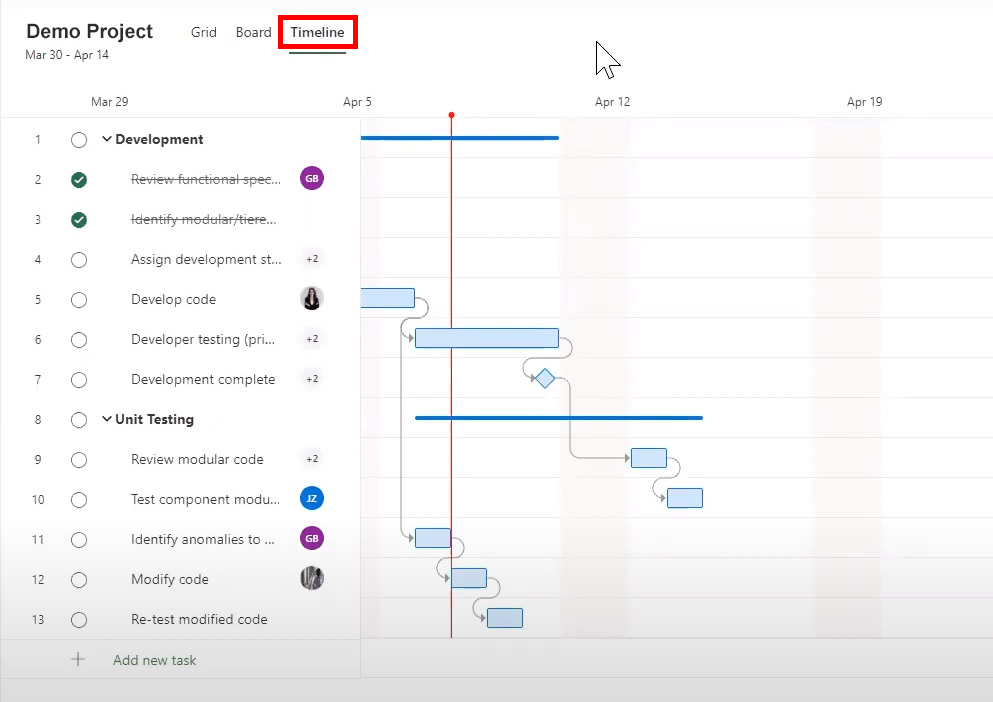
Project for the web also has the timeline view which is essentially a Gantt chart but with a different name. With the timeline, you can see all your task’s layout in time. And also use some cute widgets to change the duration of your tasks and build finish-to-start relationships.
It’s a bit painful the grid and timeline views are separate not grid. And a timeline views like you get in Microsoft Project professional. It is pretty easy to use and great if you’re just making a simple schedule.
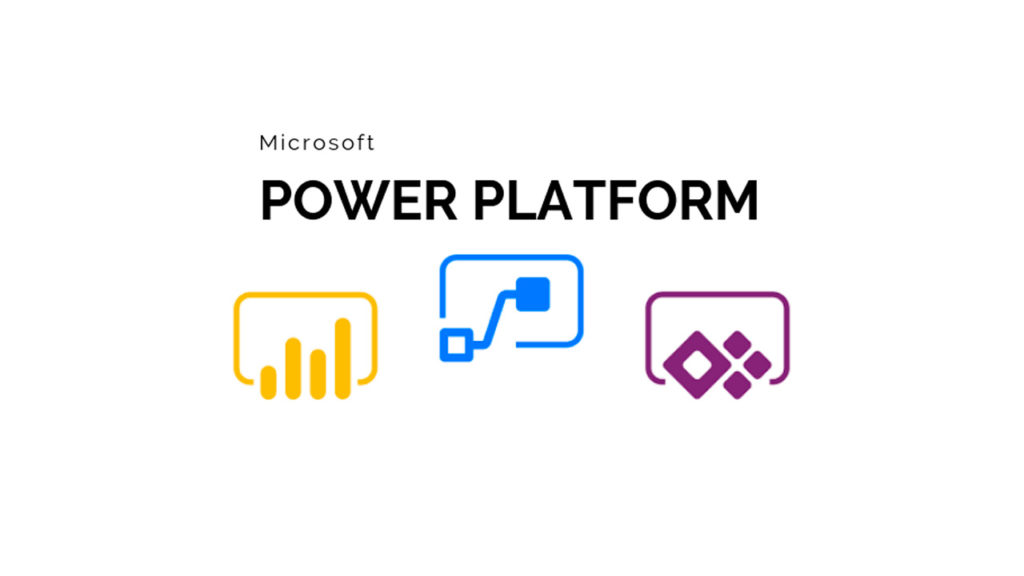
Solid Base
Project for the web is built on the Power Platform.
Allows you to use Power Apps, Power Automate, Power BI and the Microsoft data burst to extend the application. And want to use Project for the web you may have the hunger to do that.
Best Features
Let’s look at some of the features available in Project for the web now.
- From here creating a schedule is absolutely easy. Give your project a name. Into the tasks. Assign work. Give it a duration.
- Add a structure to your project with summary tasks and Indians you can do this at any time. You might even start by creating a work breakdown structure. Or break out tasks as you go to elaborate on work.
- Build Relationships by entering the dependent task number. You can also do this by hoping over the timeline view. Where you can build Relationships by drawing lines. Or change duration by dragging tasks around.
- A quick way to status a task is simply to click on the tasks radio button to set it to 100% complete. Creating a schedule in Project for the web is easy and fast.
- See the quick look call. This is a new column in the Grid View and it will show you additional information about your tasks. Today, it shows attachments and notes. Microsoft Project Online has a similar column. And it shows more information like resource overallocation and constraints.
Will we see other information show up in Project for the web’s quick look in the future. Let’s fill up some of those columns. - Under the information of each task, you can add a note. You might use this for keeping track of the status of note about the note. You can only see the note when you go into the information for each task. But this gives you a place to capture some freeform information. If you have a note on a task, you can see that in the quick look column.
- Back to that information Tab and from here. You can select add an attachment for each task. This is a good way to quickly associate information to each task. And either use that to communicate with your team. Or your team can use it to capture deliverables that they create.
- From the dialog box. You can select a file from your computer from teams or URL easy to do.
- If you have an attachment on a task, you can see that in the quick look column.
- Here’s something new in Project for the web. You can add up to 10 custom columns in a Project for the web schedule to add a field select to add a new column and pick New Field. From that, you’ve got a pop-up dialogue in which you can choose the type of field. You want text date number. Yes, no, or a choice.
- Text is used for freeform text like a short status note, but don’t forget. You can also enter a note. It is used to track a date like the next data in which you plan to check on the status of an activity. Or maybe the date you need to procure items for the work.
Tracking data
- A number of fields can be used for tracking numerical data on a project. For example, the task cost numbers can also be rolled up allowing you to track the cost of the task summary level.
- A yes, no field can be used to set a simple binary flag for example, if the team is reviewed this task and agreed to it.
- A choice field is perhaps the most interesting option. You can create a picklist for tracking your project plan. So for example, you could track the health of a task.
- If you use the keyboard shortcuts to bring up emojis, you can create picklists that have, for example, I read amber green status indicator.
- The custom fields are all available from the task information as well.
Schedule – Collaboration
- Co-authoring is another feature in Project for the web. This is kind of cool depending on the type of project you’re doing and who’s on your project team? Normally, the project manager is the only person that works on the schedule.
- With Project for the web anyone on the project team can collaborate on the schedule and contribute to it. Even simultaneously this drives deeper project collaboration.
- The downside of this is that anyone on the team can change the schedule. Including the work breakdown structure of any of the assignments. Dates, durations, tasks, relationships, or custom data. So for example, a new user could accidentally delete assignments. Or create bad relationships among tasks.
- Worse an angry team member could intentionally destroy your schedule. Also and related there’s no individual project backup that you can restore from so that’s a risk. You need to be aware of it.
Permissions
- To create a project team you’re creating or using an Office 365 group. And that light Project for the web uses the same permission system as the newer office apps and Microsoft teams.
- But Project of the web doesn’t afford you the same granular level of permissions. As you have on the Microsoft Project online system.
- Anyone with access to the project can modify your plan again? There’s no backup.
Microsoft Project Professional files
- A new feature in Project for the web is the ability to bring projects in from an MPP file. You start this from the home screen if you’re using Microsoft Project Online. You’ll need to open the project in MPP and save it to an MPP format on a local disk.
- There are several things that can’t be imported yet. And you can find the limitations from the link on the import dialog.
- Simply select the file and choose the imported. Then you simply open the project in Project for the web and it is imported for you.
- On the import, it does strip out information that it can’t import. Such as complex relationships and constraints and your resources.
- So you should consider this as an option to bring a template into the Project for the web system. And not an active schedule.
- However, if you have a simple project that it might not take much to update it. And make it like your original MPP formatted project.
- But if you’re using any of the features in MPP. Like constraints relationships other than a finish to start baselines. And others that aren’t supported in Project for the web. Then that information all gets stripped out. So your tasks are in the schedule, but you’ll need to spend some time rebuilding them.
- Also, if you have a large schedule with more than 500 tasks or 10 levels deep then it can’t be imported. That’s probably okay for any of the projects you’d ever manage with Project for the web.
- We expect that the limits and constraints on the MPP file import will improve. As Microsoft advances Project for the web.
Export to Excel / PDF
- Here’s another new and good thing. You can now export Project for the web plans to excel. The export includes both default and custom columns. This gives you some extra flexibility in using project for the web. And an ability to import the project into other tools like Microsoft Project online.
- You can also export your schedules from the timeline view to a PDF. This gives you the ability to print out your schedule and share it with others.
- You can control how many pages the PDF forms by using zoom. Of course, you can also share your scheduling interactive forms by adding people to your team. Or taking advantage of the ability to share the schedule with other Office 365 users.
Templates
- From the home screen. You can click on the Ellipsis for project and select from the menu to copy the project to a new one.
- This essentially creates a copy of your work breakdown structure. And tasks to the relationships, but with no status or assignments, so it isn’t a real copy. It’s closer to actually work as a template to start a new project.
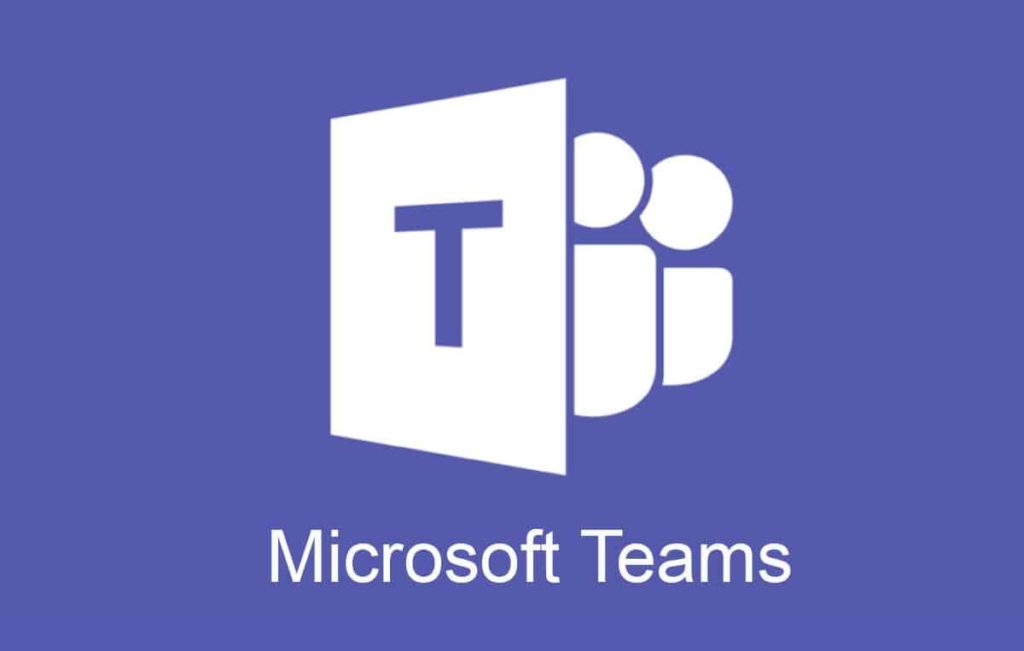
Teams
Project for the web is available directly inside Teams. You can simply add a tab in Teams as a Microsoft Project widget and tada…. you can start planning your project for your Team.
Reports
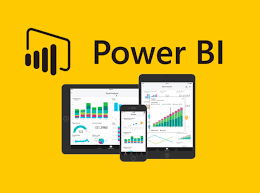
- Microsoft released a Project for the web report template in Power BI. This gives you the ability to use out-of-the-box reports where to customize them further to meet your needs.
- These reports are also available as a Power BI app. An app is a Power BI content type that combines related dashboards and reports all in one place.
Custom Fields
- Microsoft has started opening up the back end of Project for the web allowing developers to use custom fields and columns at the task level.
- To get you started Microsoft is configured tables and views for projects programs. Project requests risk issues changes status. Comments and some more through a project accelerator. Which helps you set up a user interface with access to these features. With this project accelerator and the Power Platform. You can extend the Project for the web capabilities.
- To do things that are like the out-of-the-box functionality available in MS Project online. It’s imperfect still, for example, you’re limited to 10 custom Fields. You can’t report on these custom fields. And there isn’t a template that allows you to ensure the same fields or in each project. But that should come in the future.
Conclusions
Let’s summarize what we looked at here today.
First of all Microsoft Project for the web has come a long way and there are some good capabilities in it. But there’s a lot of project management functionalities that are still missing in Project for the web. Such as baselines the ability to restore from a point in time. And granular permissions and controls.
The good news is that Microsoft has continued to commit resources. To deliver new capabilities in Project for the web. There might be enough there that is good enough for your project management needs. Like small IT projects marketing projects or customer service initiatives.
Microsoft continues to invest in Project for the web. And at the same time, we don’t have reasons to believe that Project online is going away anytime soon.
Sources
- Project for the web – “What is Project for the web? – https://support.microsoft.com/en-us/office/what-is-project-for-the-web-c19b2421-3c9d-4037-97c6-f66b6e1d2eb5″ Accessed December 28, 2022
- Project Online – “Project Online – https://powerautomate.microsoft.com/en-us/connectors/details/shared_projectonline/project-online/” Accessed December 28, 2022
- Power Platform – “Adapt. Now more than ever. – https://powerplatform.microsoft.com/en-us/” Accessed December 28, 2022
- Project Professional – “Project Professional 2021 – https://www.microsoft.com/en-us/microsoft-365/p/project-profesional-2021/cfq7ttc0hhhz?activetab=pivot:overviewtab” Accessed December 28, 2022
- Team – “Microsoft Teams – https://www.microsoft.com/en/microsoft-teams/group-chat-software” Accessed December 28, 2022
- Power Bi – “Find clarity when you need it most – https://powerbi.microsoft.com/en-us/”
 MS Project for Mac
MS Project for Mac